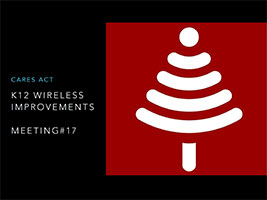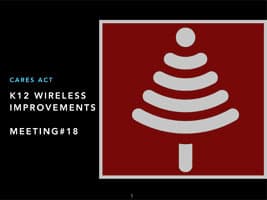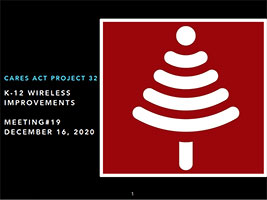Meeting Videos
Week 17 - 11/25/2020
No meeting recordingWeek 12 - 10/21/2020
Week 10 - 10/7/2020
No meeting because of TCCWeek 4 - 8/26/2020
Week 3 - 8/19/2020
Week 2 - 8/12/2020
Week 1 - 8/5/2020
7/23/2020

Meeting Presentations

Week 1 - 8/5/2020
Wrike Training + Project Structure

FAQ
Q: Can I send an email to open a Contact Us ticket?
A: Yes and no. Yes it is possible but not for this team because you have collaborator user license. Collaborators are not able to add tasks and that is a required permission to send email to open a ticket.
Q: What is proof of purchase?
A: It depends on the institution process for A/P. It can be a system or a checkbook or another way. Provide all payment vouchers (receipt of payment) related to the project undertaken as part of the CARES Act.
- Attach all vouchers
- Screenshot of payment of PO
- Booked as an expense
- Copy of Checkbook
- Software
- My Peoplesoft
- Banner
- Expense
Q: What is the project number?
A: The project number is 32 and include your project name (institution name).
Q: Are the CARES Act stickers waterproof?
A: Yes.
Q: How long does it take to receive CARES stickers?
A: Stickers are being processed in approximately 1 business day and are sent via USPS or FedEx. You can also pickup the stickers at the Eccles Broadcast Center. To check on the status of your order, go to the Sticker spreadsheet and refer to the last column that has the "Date Sent".
Q: How do I get a Wrike account?
A: If you do not have or cannot find your Wrike account email then submit to Contact Us form. We can resend the invite or create it if not already. Did you check your junk folder or search for the email noreply@wrike.com to find your Wrike account invite?
Q: What if I am not invited to LEA All hands meeting?
A: Submit a Contact Us form and we send you a meeting notice.
Q: How can I order my CARES Stickers?
A: Place your order here.
Q: What is the property account sheet?
A: This spreadsheet is part of the reimbursement packet checklist. A copy is in your project under the task called "Inventory Tag"
Q: What is the "A Training Project" plan in Wrike for?
A: This is a sandbox to play with Wrike.
Q: On the inventory spreadsheet, what are the "Ushop#" and "Chartfield" "ORG ID" columns?
A: The columns labeled UShop, Chartfield and Org ID are for internal UETN projects only. For this project you do not need to fill those out. Leave blank.
Q: How many photos do I take for the reimbursement?
A: Photo requirements
- Take photos of a least one installation with the CARES sticker.
- Tell a story
- Do you have a unique install?
- Show installs that are related to COVID that allow for safe distancing (outside, open areas, etc)?
- Take a photo of the interior or exterior of buildings when you arrive at a site.
EXAMPLE BY IAN STOUT
The story shows the delivery of access points (AP), photos of AP installs with the CARES sticker, a unique install in the gym with a cover to protect it from being a target for basketballs! A close up of the cover for the access point.




 UTAH EDUCATION NETWORK
UTAH EDUCATION NETWORK

 Justin
Justin Braxton
Braxton Dani
Dani Kayla
Kayla Katie
Katie Lora
Lora Rob
Rob Val
Val